Next.js
Using Google Analytics with Next.js
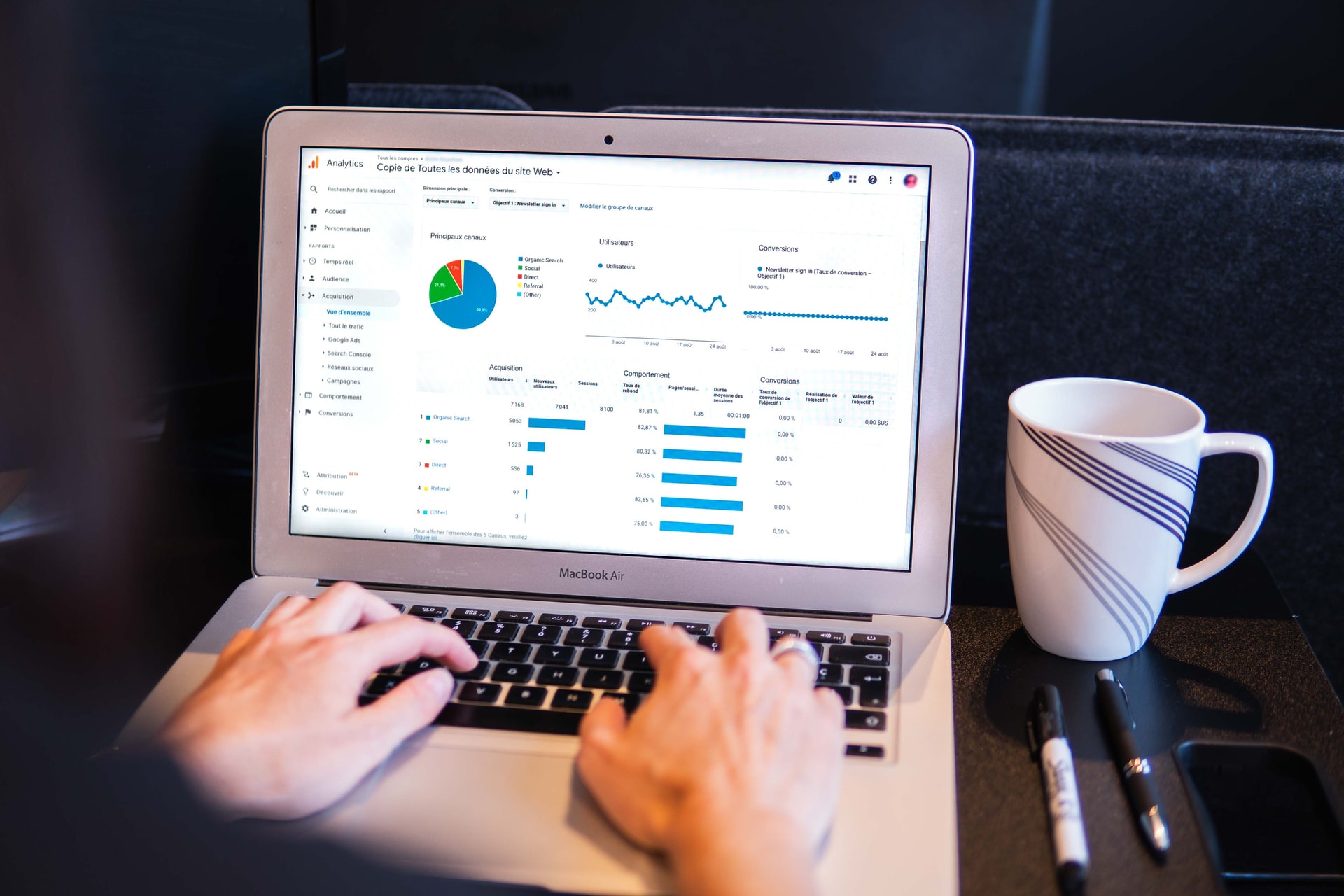
Google Analytics is a web analytics service offered by Google that tracks and reports website traffic (session duration, pages per session, bounce rate, source of traffic, etc.). It is a free and powerful tool that allows you to see how the users are interacting with your site.
You can create your own if you visit the Google Analytics site.
Let's see how we can integrate it and start using it with Next.js.
Setup
First we will create our gtag.js file that will serve the code needed to
track page views and events with Google Analytics. I will place this file in
the lib folder. If you don't have one, create it, and put the
gtag.js file there.
// lib/gtag.js
import { GA_TRACKING_ID } from './constants'
// https://developers.google.com/analytics/devguides/collection/gtagjs/pages
export const pageview = (url) => {
window.gtag('config', GA_TRACKING_ID, {
page_path: url,
})
}
// https://developers.google.com/analytics/devguides/collection/gtagjs/events
export const event = ({ action, category, label, value }) => {
window.gtag('event', action, {
event_category: category,
event_label: label,
value: value,
})
}
I have a constants.js file where I am keeping the Google Analytics tracking id.
It looks like this:
export const GA_TRACKING_ID = 'Your-tracking-id'
Next, we will inject the tracking snippet in the
custom document file.
If you don't have a _document.js in the pages folder, create one.
// pages/_document.js
import Document, { Html, Head, Main, NextScript } from 'next/document'
import { GA_TRACKING_ID } from '../lib/constants'
export default class MyDocument extends Document {
render() {
return (
<Html>
<Head>
{/* Global Site Tag (gtag.js) - Google Analytics */}
<script
async
src={`https://www.googletagmanager.com/gtag/js?id=${GA_TRACKING_ID}`}
/>
<script
dangerouslySetInnerHTML={{
__html: `
window.dataLayer = window.dataLayer || [];
function gtag(){dataLayer.push(arguments);}
gtag('js', new Date());
gtag('config', '${GA_TRACKING_ID}', {
page_path: window.location.pathname,
});
`,
}}
/>
</Head>
<body>
<Main />
<NextScript />
</body>
</Html>
)
}
}
Now we are ready to start tracking the page views and events in our application.
Page views
The last part is to set the tracking of page view on the route change event.
For this, we need to update the _app.js file. If you don't have one,
create it in the pages folder.
// pages/_app.js
import { useEffect } from 'react'
import { useRouter } from 'next/router'
import * as gtag from '../lib/gtag'
export default function MyApp({ Component, pageProps }) {
const router = useRouter()
useEffect(() => {
const handleRouteChange = (url) => {
gtag.pageview(url)
}
router.events.on('routeChangeComplete', handleRouteChange)
return () => {
router.events.off('routeChangeComplete', handleRouteChange)
}
}, [router.events])
return <Component {...pageProps} />
}
Events
You can also use the event method that we have set up in the gtag.js file,
to track/measure Google Analytics Events.
import * as gtag from '../lib/gtag'
gtag.event({ action, category, label, value })
Where the values for action, category, label, value represent the following:
action- The value that will appear as the event action in Google Analytics Event reports.category- The category of the event.label- The label of the event.value- A non-negative integer that will appear as the event value.
The following sends an event with an action of aaa, a category of bbb,
and a label of ccc:
const myEvent = {
action: 'aaa',
category: 'bbb',
label: 'ccc'
}
const handleEvent = () => {
gtag.event(myEvent)
}
You can read more about it in the Google Analytics Developers Guide for events.
Conclusion
As you can see, it is not very difficult to set up Google Analytics with Next.js.
Just copy/paste the code snippets from this guide, update the tracking id, and you are ready to start using Google Analytics in your Next.js application.
Do you know an easier way to do it?
Or maybe you have some remarks about this set up?
Hit me in the comments below :)